With the new Emulator, there's no menu item for "Folder Sharing", and there's no Remote File Viewer. That's because the new Emulator acts much more like a real device. Read my previous post on Configuring Active Sync to set up communications between your desktop computer and the Emulator.
There is still a way to configure the Device Emulator to allow a folder on your harddrive to appear as a Storage Card. On the Emulators menu, go to File Configure and on the General tab at the bottom there's a place to enter the Shared Folder name. Browse to the folder you want to view from the Emulator, and press OK.
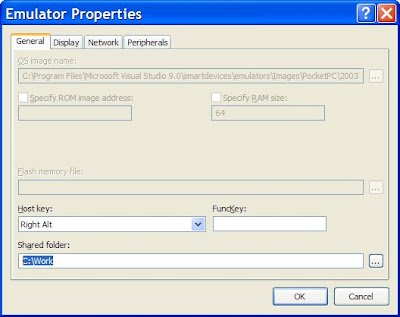
Now when you browse using File Explorer on the Emulator, go to Storage Card. You have access to the files in your hard-drive folder!
Even better, when you Save State and Exit the Emulator, the next time you start the Emulator, the Storage Card still shows the folder on your hard drive! Also, any installed software and settings are saved too!
No comments:
Post a Comment